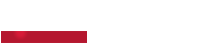Frequently Asked Question
To split the screen of the Yashi YZ4907 monitor, the MultiView or Picture by Picture (PBP) function can be used.
The panel has a native resolution of 3840x1080pixels, also referred to as Dual Full HD.
In fact, it is like using two 1920x1080 pixel resolution monitors side by side.
PBP mode can be used by:
- one computer, one video card, 2 video connections
- one computer, 2 video cards, 2 video connections
- 2 or more computers, 2 video connections
Step 1 - Check that the video input used by the monitor
Press the first (menu) button twice and read the information displayed on the left or below. The white dot indicates the port used (DP - HDMI 1 - HDMI 2 - HDMI 3). This will be useful for understanding the position of screen 1, once the image has been split.
Step 2 - Enable the PBP function
Press menu button twice and scroll to MultiWindow, press menu button again to activate MultiWindow and press again and then choose PBP 2WIN (menu button to confirm). If more than 2 sources are connected to the monitor, it will be possible to change the video signal from the 'win2 secondary input' menu item.
Step 3 - Change monitor resolution
You will probably find images compressed to the side.
Now go with the mouse to the Windows desktop, rigght-click- button and select 'screen settings'.
From the new screen, scroll down to 'advanced screen settings'. Here for screen 1 and screen 2, which can be selected from the drop-down menu, click on "video card properties for screen" and then "list all modes".
Scroll through the various resolutions until 1920x1080 pixels for 60Hz is selected.