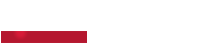Frequently Asked Question
Attention: When updating the firmware, all applications and data within the iDisplay will be lost.
Please save your data before following instructions.
To perform the update:
1) First check the board version in the iDisplay: From 'settings' a side menu appears, choose 'System Information' and read the software version if it ends with X1, X1.2 or X2.
2) How to prepare the firmware: download and unzip the firmware corresponding to the software version by placing it on an empty FAT32 formatted pendrive and plug it into one of the iDisplay's rear USB ports.
We recommend formatting the pendrive using Rufus software, setting FreeDos as 'Boot Selection' and partition scheme 'MBR'.
| CODICE FIRMWARE finishing with | Update File |
| X1 & X1.2 | Download |
| X2 | Download |
| x3 | Download |
3)How to perform the update:
Still under 'settings' choose the menu item 'System update', 'Local update' and press 'Update'.
Once the update has started, the front LED will flash green and red. Wait for it to reach 100% without switching off the product.
The interactive display could show at reboot in a split-screen version.
Take the remote control, press the "source" and "2", "5", "8" and "0" buttons, and in the menu that will appear (factory menu/menu), select the "General Options" category and then set the "Panel Division" item to "TWO" . Restart the iDisplay.
Restore&update without system start-up
In case the update is not found by the local update via the settings app
simultaneously the power and Volume+ keys as shown in the picture.